个人任务管理系统
# 核心理念
核心的结构分别是:任务 -> 单页 -> 项目 -> 箱子 -> 空间,依次往上是它们的父级关系。
任务(Task)是最基础的,创建任务可以独立,也可以属于任何其他父级。对任务进行编辑时间、能量、状态、到期日、标签等。
单页(Page)用于归类任务,可以类比就像有一张纸,写下了一部分的任务。单页不能独立存在,必须归属于一个项目。
项目(Project)用于管理任务和单页,项目可以作为阶段性的大目标,可以将任务放入其中,通过完成任务能够显示项目当前的进度。项目可以独立存在,也可以归属于某一个箱子。
箱子(Box)用于管理任务和项目。一旦用上箱子,代表一件事情有非常多子项目,或者是一件持续做的事情,比如工作、学习、生活。我们在箱子中创建各种阶段性的大目标。推荐大家通过箱子来管理任务的大分类,通过项目来管理阶段性的目标或计划。
空间(Space)类似于一个内部账户体系。这个词语和灵感来自于“平行宇宙”,可以在OneTodo里切换你的“平行空间”。在不同的“平行空间”里切换处理任务的状态。
# 独创的任务能量
能量功能看似“奇怪”,将在未来发挥重要的价值。它是一个可以非常灵活使用的功能,你可以将能量定义为优先级排序,可以将能量定义为任务的困难程度,还可以将它作为完成任务之后的收获程度。
# 独创的平行空间
随着工作任务的增多甚至社会身份的增多,部分情况下用户需要相对独立的空间来处理分别的任务。“空间”就是为了这个而诞生的,它像一个独立的账号一样,但又包含在当前的账号中。“平行空间”可以帮助你开启“斜杠人生”。
# 丰富归类
目前首页拥有11种任务归类当方式,很多是我们已经熟悉的归类场景。
收件箱(Inbox):不属于任何项目和箱子的任务
今日(Today):目标日期和时间在今日及以前的任务
计划(Schedule):目标日期在明日及未来的任务,子项包括明日、本周、本月、本年
状态(Status):通过任务状态归类任务,展示未完成、稍后、进行中、已暂停的任务
能量(Energy):通过能量归类任务
某天(Someday):没有目标日期的任务
标签(Tag):通过标签归类任务
截止日期(Deadline):根据截止日期归类任务,子项包括今日、明日、本周、本月、本年
历史(History):所以已经完成的任务
垃圾箱(Trash):放入垃圾箱的任务
# 个性化设置
更换主题:在13种主题中进行切换,主题切换将同步更新页面的突出色、插画等
更换图标:与主题相对应的13种图标切换
更换音效:设置展开/折叠音效、完成音效、点击音效
# 数据统计
统计模块也将是重点迭代和设计的部分,很多GTD产品并不提供统计的看板。OneTodo将在这个模块帮助用户分析自己的任务,通过复盘数据、查看动态来获得更好的任务管理结果。
# 小组件
第一版本的OneTodo已支持列表的小组件,可以添加多个不同尺寸的小组件,来展示不同归类的任务列表。
OneTodo提供年费、月费订阅。订阅价格为:
¥ 3/月
¥ 30/年
- 您可以订阅年度计划。
- 付款将在确认购买时向iTunes帐户收取。
- 除非至少在当前订阅期结束前 24 小时关闭自动续订,否则订阅将自动续订。
- 在当期结束前的24小时你的账户将被收取续订费用,并确定续费费用。
- 用户可以管理订阅,购买后在用户的“帐户设置”中也可以关闭自动续订。
- 如果提供的免费试用期的任何部分未使用,如果用户在试用的情况下购买该部分的订阅,那么未使用部分将失效。
- 如果您未购买自动续订订阅,您仍然可以正常使用我们的应用程序, 订阅到期后,任何未锁定的内容都可正常使用。
隐私政策:http://docs.onenice.tech/#/OneTodo/privacy
使用条款:http://docs.onenice.tech/#/OneTodo/terms
联系我们:hi@onenice.tech
微博:陈大好Davis
即刻:陈大好Davis
Twitter:@onexdavis
反馈:hi@onenice.tech
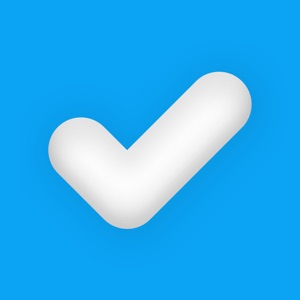
 分享
分享

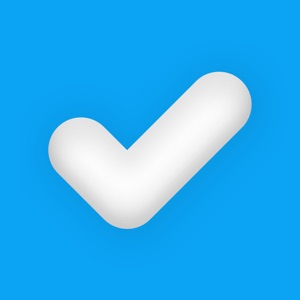



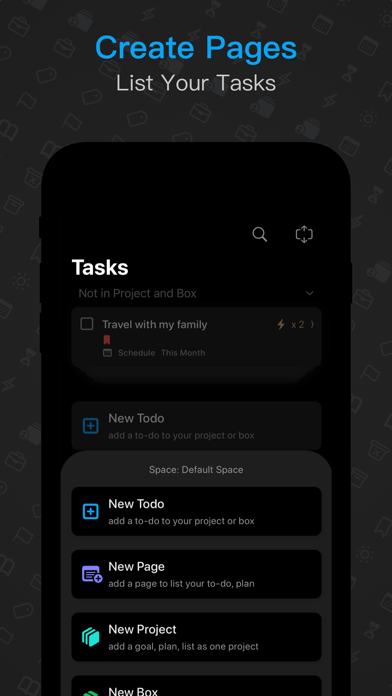


用户评价
立即分享产品体验
你的真实体验,为其他用户提供宝贵参考
💎 分享获得宝石
【分享体验 · 获得宝石 · 增加抽奖机会】
将你的产品体验分享给更多人,获得更多宝石奖励!
💎 宝石奖励
每当有用户点击你分享的体验链接并点赞"对我有用",你将获得:
🔗 如何分享
复制下方专属链接,分享到社交媒体、群聊或好友:
💡 小贴士
分享时可以添加你的个人推荐语,让更多人了解这款产品的优点!
示例分享文案:
"推荐一款我最近体验过的应用,界面设计很精美,功能也很实用。有兴趣的朋友可以看看我的详细体验评价~"